Today, In this Shopify Chatbot Tutorial, I share how to add live chat, AI-powered chatbots, and more to your Shopify store using Tidio.Tidio, for those that don’t know, is not only a powerful customer service software, but also an AI customer experience management platform, that allows you to enhance your customer service, capture leads, and drive conversions and sales.✅ Get started with Tidio and their Shopify Chatbots for free here ➜https://www.tidio.com/get/stewart/ 👉 Also, get 20% off all paid Tidio plans using this link.The goal of this video is to help you set up live chat and powerful chatbots with your Shopify store so that you can drive more leads, conversions, and ultimately more sales.I also, help you get familiar with your Tidio account so that you can make the most of their dynamic features and tools.Reasons why I like Tidio as an all-in-one Shopify chatbot ➜- AI-powered chatbot (Lyro)- Extensive live chat capabilities.- Chatbot templates (Just a few clicks to setup and activate).- Simple integration with Shopify (functional Shopify integrations).- Sales focused chatbots.- Lead generation chatbots.- Email marketing built-in and integrations with you favourite tools. *IMPORTANT NOTE: The Tidio link up above is an affiliate link, which means we will get a commission if you upgrade to a paid plan through this link (with no extra cost to you), this helps support our channel and we thank you in advance! Thank you Tidio for partnering with us on this video and supporting our educational-based channel for people to enjoy our content for free! You can also follow Tidio’s official YouTube channel for more helpful Shopify Chatbot tutorials and marketing videos.👉 https://www.youtube.com/c/Tidio Here are some helpful Shopify video tutorials to help you on your journey:Learn how to create a Shopify store:https://youtu.be/7Ai_mfUdtPgLearn how to get a free custom email with Shopify:https://youtu.be/hL5lLeXW04U Today we navigate through the below chapters for this Shopify Chatbot tutorial:0:00 Intro01:02 Getting started – Tidio Shopify chatbot02:25 Create free account02:57 Configure live chat04:07 Connect Shopify with Tidio05:34 Chat widget settings06:22 Channel integrations06:47 Canned responses07:24 Add operators07:37 Enable notifications08:05 Chat inbox10:16 AI-powered chatbot – Lyro12:25 Chatbots12:48 Drive sales with chatbots15:16 Customize chatbot16:55 Drive leads with chatbots19:24 Tidio email marketing20:16 Manage customers20:23 Tidio analytics20:40 Manage integrations21:14 Tidio mobile app21:26 Tidio support22:12 Outro Are you interested in joining our small business community?Join us to receive actionable tips, tutorials and tools to grow your small business online (Subscribe to our email list) or join our exclusive community here: https://mailchi.mp/71ac3fcdbfdf/stewart-gauldLet me know if you found this Shopify Chatbot tutorial. Also, if you require any help or support, make sure to get in touch with us today.Thanks for watching and enjoy!#shopifychatbot #tidio #chatbotai
stewart gauld
In this Google Workspace email setup tutorial, I share how to set up your domain with Google Workspace so you can get your accounts and emails up and running.✅ Get started with Google Workspace here:https://workspace.google.com/✅ Get started with Hostinger:https://www.hostinger.com/stewartgauldI focus on three important activities for connecting your domain with Google Workspace and setting up your account. This includes:1. Setting up your Google Workspace account2. Adding an existing or new domain.3. Verifying your domain (TXT record verification).4. Adding MX records. Relevant video resources that you may find helpful:How to use Google Workspace:https://youtu.be/D3zgsK7n1jsHow to run your business with Google Workspace:https://youtu.be/rOihLVX2LdoHow to increase your Gmail deliverability and reduce spam:https://youtu.be/fsZaEce18FEHow to build a website with Hostinger’s AI website builder:https://youtu.be/O5229-0Re0g Looking for a simple, understandable and actionable road map for setting up your small business online? Start here and get our all-in-one small business playbook 📚: 👉 https://godigitalnow.store/products/go-digital-now-the-ultimate-small-business-playbook-ebook Today we navigate through the below chapters for this Google Workspace email set up tutorial:0:00 Intro00:41 Google Workspace01:16 Getting started01:50 Add domain name02:05 Hostinger03:50 Verify domain name with Google Workspace04:16 TXT verification06:03 Setup MX records (Activate Gmail)08:59 Other helpful videos09:39 Outro Are you interested in joining our small business community?Join us to receive actionable tips, tutorials and tools to grow your small business online (Subscribe to our email list) or join our exclusive community here: https://mailchi.mp/71ac3fcdbfdf/stewart-gauldLet me know if you found this Google Workspace email tutorial helpful. Also, if you require any help or support, make sure to get in touch with us today.Thanks for watching and enjoy!#googleworkspace
In this ActiveCampaign vs ClickFunnels guide, I break down and help you identify the right sales and marketing platform for your business.ActiveCampaign is a popular email marketing and sales platform for startups and growing teams.The unique value difference from other email marketing and sales platforms is the hybrid and seamless integration of ActiveCampaign’s CRM-related tools and key marketing features.👉 Claim your ActiveCampaign 14-day free trial here ➜https://www.activecampaign.com/?_r=436ZQ36CClickFunnels is an all-in-one marketing and sales solution if you’re looking for one product that fits all your business requirements. 👉 Claim your ClickFunnels 14-day free trial here ➜https://www.clickfunnels.com/*(This ActiveCampaign link is an affiliate link, which means we will get a commission if you upgrade to a paid plan (with no extra cost to you) through this link, and this helps support our channel so we thank you in advance!) Important resources I mentioned in this video:Learn more about ActiveCampaign vs ClickFunnels here:https://stewartgauld.com/clickfunnels-vs-activecampaign-2023-which-is-best-for-you/Watch how to use ActiveCampaign:https://youtu.be/uRm6k2EVv2wWatch how to use ClickFunnels:https://youtu.be/PSdkawPyU9AHow to use Shopify:https://youtu.be/x2VLqwqUuTsHow to use Systeme:https://youtu.be/H3njgozoJSsHow to build a WordPress site:https://youtu.be/3HS1ZDpkgo8 Looking for a simple, understandable and actionable road map for setting up your small business online? Start here and get our all-in-one small business playbook 📚:👉 https://godigitalnow.store/products/go-digital-now-the-ultimate-small-business-playbook-ebook Today we navigate through the below chapters for this ActiveCampaign vs ClickFunnels guide:0:00 Intro00:44 What is ActiveCampaign and ClickFunnels?01:22 ActiveCampaign vs ClickFunnels features and tools01:47 ActiveCampaign vs ClickFunnels pricing05:57 Which platform is best for your business? 07:08 Outro Are you interested in joining our small business community?Join us to receive actionable tips, tutorials and tools to grow your small business online (Subscribe to our email list) or join our exclusive community here: https://mailchi.mp/71ac3fcdbfdf/stewart-gauldLet me know if you found this ActiveCampaign vs ClickFunnels guide helpful. Also, if you require any help or support, make sure to get in touch with us today.Thanks for watching and enjoy!#activecampaign #clickfunnels
Today, I share how to use HubSpot AI tools to boost productivity and streamline your content creation.The goal of this video is to get you familiar with HubSpot’s AI tools, in particular their AI content assistant. We look at how you can use the free AI content assistant to supercharge the way that you create email campaigns, website copy, and blog posts.HubSpot has recently released some powerful and practical AI tools that can be found in the value packed free CRM. You also have access to more extensive AI capabilities inside HubSpot’s paid hub packages.✅ Get started with HubSpot and their AI tools for free here:👉 https://clickhubspot.com/sie *IMPORTANT NOTE: The HubSpot link up above is an affiliate link, which means we will get a commission if you upgrade to a paid plan through this link (with no extra cost to you), this helps support our channel and we thank you in advance! Thank you HubSpot for sponsoring this video and supporting our educational-based channel for people to enjoy our content for free! Learn more about HubSpots AI roadmap here:https://www.hubspot.com/products/artificial-intelligence You can also follow HubSpot’s official YouTube channel for more helpful tutorials and videos.👉 https://www.youtube.com/channel/UCaAx1xeTgF3rs4rBPDq6-Kw Here are some helpful HubSpot video tutorials to help you on your journey with HubSpot’s free CRM:Learn how to setup your HubSpot account:https://youtu.be/7Ai_mfUdtPgHow to use HubSpot tasks:https://youtu.be/hL5lLeXW04UHow to use HubSpot’s pipeline:https://youtu.be/XjK7831oKEsHow create landing pages with HubSpot:https://youtu.be/CyLpN3mB9agHow to engage in Email marketing with HubSpot:https://youtu.be/jf1CXYNrJUwHow to use HubSpot on mobile:https://youtu.be/UPlUrLFCYVULearn how to make a website for free with HubSpot:https://youtu.be/irMel_RBUNkLearn how to schedule meetings with HubSpot:https://youtu.be/cWQIUGrQcRIHow to choose the right domain name:https://youtu.be/ODSz32uy_0M Today we navigate through the below chapters for this HubSpot AI tutorial:0:00 Intro00:56 Getting started02:50 Inside HubSpot CRM03:52 Email marketing and AI08:10 Website copy with AI10:09 Blogging with AI12:50 AI blog generation feature13:50 Social media with AI14:39 Other HubSpot AI tools and applications16:12 Outro Are you interested in joining our small business community?Join us to receive actionable tips, tutorials and tools to grow your small business online (Subscribe to our email list) or join our exclusive community here: https://mailchi.mp/71ac3fcdbfdf/stewart-gauldLet me know if you found this HubSpot AI tutorial. Also, if you require any help or support, make sure to get in touch with us today.Thanks for watching and enjoy!#hubspotai #hubspot
In this ActiveCampaign tutorial, I share how to leverage both ActiveCampaign’s core email marketing and sales tools and features, so that you can get up and running in under 30 minutes.I navigate through and share how these important activities seamlessly work together.ActiveCampaign is a popular email marketing and sales platform for startups and growing teams.The unique value difference from other email marketing and sales platforms is the hybrid and seamless integration of ActiveCampaign’s CRM-related tools and key marketing features.👉 Claim your ActiveCampaign 14-day free trial here ➜https://www.activecampaign.com/?_r=436ZQ36C*(This ActiveCampaign link is an affiliate link, which means we will get a commission if you upgrade to a paid plan (with no extra cost to you) through this link, which helps support our channel so we thank you in advance!)ActiveCampaign as a sales and marketing platform integrates with all websites and your other web apps and tools. Looking for a simple, understandable and actionable road map for setting up your small business online? Start here and get our all-in-one small business playbook 📚:👉 https://godigitalnow.store/products/go-digital-now-the-ultimate-small-business-playbook-ebook Today we navigate through the below chapters for this ActiveCampaign tutorial:0:00 Intro00:48 Getting started (14-day free trial)01:22 Create ActiveCampaign account01:47 ActiveCampaign pricing breakdown03:32 What exactly is ActiveCampaign?03:52 What is ActiveCampaign for?04:30 Manage contacts05:51 Direct email (connect inbox)06:53 Manage list08:30 Create an email campaign15:30 Forms and landing pages19:08 Automation19:42 Deals (Sales pipeline)21:39 Manage tasks22:39 Deal details24:15 Outro Are you interested in joining our small business community?Join us to receive actionable tips, tutorials and tools to grow your small business online (Subscribe to our email list) or join our exclusive community here: https://mailchi.mp/71ac3fcdbfdf/stewart-gauldLet me know if you found this ActiveCampaign tutorial helpful. Also, if you require any help or support, make sure to get in touch with us today.Thanks for watching and enjoy!#activecampaign #emailmarketing #crm
In this Social Media Planner tutorial, I share how you can access and use my social media planner that I created with Notion to better manage your social media activities.👉 Get your free social media planner and marketing blueprint here ➜stewartgauld.gumroad.com/l/Social-media-planner*(This link is an affiliate link, which means we will get a commission if you upgrade to a paid plan inside Notion (with no extra cost to you) through this link. This helps support our channel so we thank you in advance!) A social media planner enables business owners to:- Better organize social media campaigns and marketing.- Stay consistent.- Grow a brand over time.- Optimize planning and productivity. Looking for a simple, understandable and actionable road map for setting up your small business online? Start here and get our all-in-one small business playbook 📚: 👉 https://godigitalnow.store/products/go-digital-now-the-ultimate-small-business-playbook-ebook Today we navigate through the below chapters for this Social media planner tutorial:0:00 Intro00:47 Getting started01:01 Free social media planner and marketing blueprint02:15 How to use social media planner08:31 Outro Are you interested in joining our small business community?Join us to receive actionable tips, tutorials and tools to grow your small business online (Subscribe to our email list) or join our exclusive community here: https://mailchi.mp/71ac3fcdbfdf/stewart-gauldLet me know if you found this Social media planner tutorial helpful. Also, if you require any help or support, make sure to get in touch with us today.Thanks for watching and enjoy!#socialmediaplanner #notion #socialmediamarketing
Video AI Generator tutorial, I walk you through how to create epic video ads with AI. This is with Invideo’s new AI video creator.Invideo is a powerful video maker that allows anyone to easily create videos in minutes. Invideo AI is here! Now anyone can create stunning video ads and other video content in minutes using AI. Thank you Invideo for sponsoring this video and supporting our educational channel for people to enjoy our content for free!✅ Claim your Invade AI account (25% off discount code: SG25) ➜https://invideo.io/?ref=stewartgault*IMPORTANT NOTE: The InVideo link up above is an affiliate link, which means we will get a commission if you upgrade to a paid plan through this link (with no extra cost to you), this helps support our channel and we thank you in advance! You can also follow InVideo’s official YouTube channel for more hacks on creating videos with ease here:👉 https://bit.ly/3scIvQi Learn how to use Invideo’s timeline editor here:👉 https://youtu.be/2t0uGFvL98I Reasons why we love Invideo and Invideo AI as an easy-to-use AI video generator and editor:- AI video generator.- AI command editor.- AI-generated script and voice-over.- 6000 + completely customizable templates.- Stock video library of more than 8 Million assets from premium sources like Shutterstock and iStock.- 24*7 live chat support.- You can add unlimited members to a single account (team collaboration).- Super easy-to-use video editor. In this AI video generator tutorial we cover the following chapters:0:00 Intro00:58 Getting started with Invideo AI01:19 Invideo AI pricing02:27 Add detailed prompt03:23 How to create the perfect AI video prompt04:34 Generate video with Invideo AI06:47 Invideo AI command edit08:23 Manually edit video media09:39 Edit script11:00 Download and share12:56 Outro Are you interested in joining our small business community?Join us to receive actionable tips, tutorials and tools to grow your small business online (Subscribe to our email list) or join our exclusive community here: https://mailchi.mp/71ac3fcdbfdf/stewart-gauldLet me know if you found this AI video generator tutorial helpful. Also, if you require any help or support with your marketing activities, make sure to get in touch with me today.Thanks for watching and enjoy!#videoads #invideo #ai
In this Google Search Console Tutorial, I share how you can strategically use the Google Search Console to drive more traffic and rank your website pages higher on Google Search (GSC).The GSC is a free Google search engine analytics tool that every website should have on their website.🛠️ My Top Recommended Tools for Small Business 🛠️ 👉 https://stewartgauld.com/tools*(I’m an affiliate with some of the tools that I use and recommend, meaning we will get a commission if you buy through them at no extra cost to you. This helps support our channel so I thank you in advance!) Looking for a simple, understandable, and actionable road map for setting up your small business online? Start here and get our all-in-one small business playbook 📚 ➜👉 https://godigitalnow.store/products/go-digital-now-the-ultimate-small-business-playbook-ebook Important resources that you might find helpful:How to install GSC on Shopify:https://youtu.be/VF0sHJJDEcIHow to set up the GSC on your website:https://youtu.be/mCtNdvxs09YYoast SEO tutorial:https://youtu.be/Egy-jdLSy8sUltimate Keyword Research tutorial with Semrush:https://youtu.be/PGSOG4ffG7w Today we navigate through the below chapters for this Google Search Console tutorial:0:00 Intro00:56 Getting started01:22 Shopify backend01:19 Connect Google Search Console with your website02:07 Search results02:23 Learn the metrics05:50 Optimize pages with the Google Search Console09:42 Add target keywords10:59 Optimize title and description07:33 Collections13:54 Opportunity examples19:01 Outro Are you interested in joining our small business community?Join us to receive actionable tips, tutorials and tools to grow your small business online (Subscribe to our email list) or join our exclusive community here: https://mailchi.mp/71ac3fcdbfdf/stewart-gauldLet me know if you found this Google Search Console tutorial helpful. Also, if you require any help or support, make sure to get in touch with us today.Thanks for watching and enjoy!#googlesearchconsole
This is the Omnisend tutorial, I share how to set up and engage in essential email marketing activities using Omnisend with Shopify.Omnisend is a leading SMS and email marketing platform for online stores looking to drive more sales through email, SMS and push notifications.👉 Get started with the Omnisend for free here ➜https://get.omnisend.com/stewart-gauld*(This Omnisend link is an affiliate link, which means we will get a commission if you upgrade to a paid plan (with no extra cost to you) through this link, which helps support our channel so we thank you in advance!)You can follow this Omnisend tutorial with any other e-commerce website that you use. Looking for a simple, understandable, actionable road map for setting up your small business online? Start here and get our all-in-one small business playbook 📚:👉 https://godigitalnow.store/products/go-digital-now-the-ultimate-small-business-playbook-ebook Helpful video resource that I mentioned in this Omnisend tutorial:How to use Klaviyo for email marketing:https://youtu.be/hHQU93eEh9kOmnisend vs Klaviyo:https://youtu.be/hHQU93eEh9kHow to use web push notifications:https://youtu.be/tyUuB393H94 Today we navigate through the below chapters for this Omnisend tutorial:0:00 Intro00:57 Getting started01:38 Install Omnisend app02:14 Setting up Omnisend account03:43 Omnisend pricing04:05 Omnisend dashboard overview06:52 Create online forms with Omnisend07:06 Omnisend popup form example10:06 Form template 11:29 Omnisend Email campaigns16:32 Omnisend SMS campaigns18:45 setting up automations24:06 Omnisend support25:04 Outro Are you interested in joining our small business community?Join us to receive actionable tips, tutorials and tools to grow your small business online (Subscribe to our email list) or join our exclusive community here: https://mailchi.mp/71ac3fcdbfdf/stewart-gauldLet me know if you found this Omnisend tutorial helpful. Also, if you require any help or support, make sure to get in touch with us today.Thanks for watching and enjoy!#omnisend #shopify #emailmarketing
In this Canva Text to Image tutorial, I share how to simply create engaging AI-generated images for free using Canva.👉 Get started with Canva for free here ➜https://canva.com Looking for a simple, understandable and actionable road map for setting up your small business online? Start here and get our all-in-one small business playbook 📚: 👉 https://godigitalnow.store/products/go-digital-now-the-ultimate-small-business-playbook-ebook Helpful Canva video resources:Learn how to create a website with Canva:https://youtu.be/wA8XVP-fxNcLearn how to use Canva’s Magic write:https://youtu.be/DXkV-Vxc6NILearn how to create a logo with Canva:https://youtu.be/U4DfMJ8JJOMLearn how to use Canva’s to create business content:https://youtu.be/X1gIrMjjy4ULearn how to use Canva’s content planner:https://youtu.be/FhEwWQnCiq0Learn how to create QR codes with Canva:https://youtu.be/0ySZTSUM7Aw Today we navigate through the below chapters for this Canva Text to Image tutorial:0:00 Intro00:57 Getting started – Canva01:30 Locate apps02:39 Locate app in design04:11 Text to image app05:20 Limitations06:22 Edit AI image08:57 Why AI images09:57 Outro Are you interested in joining our small business community?Join us to receive actionable tips, tutorials and tools to grow your small business online (Subscribe to our email list) or join our exclusive community here: https://mailchi.mp/71ac3fcdbfdf/stewart-gauldLet me know if you found this Text to Image tutorial helpful. Also, if you require any help or support, make sure to get in touch with us today.Thanks for watching and enjoy!#texttoimage #canva
✅ Get started with Wise Business for free here ➜https://wise.prf.hn/l/QxYz5qdIn this Wise Business tutorial, I share how you can set up and use Wise Business for your financial activities.Wise will help your business save on international conversion fees, monthly bank account subscriptions, and more. What is Wise Business?Wise Business is an all-in-one international payment provider that can completely replace your business bank account. Wise for Business provides dozens of tools and features that you can leverage to save time and money in terms of your financial activities. Wise Business enables business owners to:- Access essential business tools and features.- Eliminate monthly subscriptions.- Eliminate monthly fees.- Save by using the real exchange rate when engaging in international transfers.- Send & receive over 50 currencies.- Use a physical or digital Wise debit card.- Integrate Wise with your accounting software and other tools. Looking for a simple, understandable, and actionable road map for setting up your small business online? Start here and get our all-in-one small business playbook 📚: 👉 https://godigitalnow.store/products/go-digital-now-the-ultimate-small-business-playbook-ebook Today we navigate through the below chapters for this Wise Business tutorial:0:00 Intro00:51 Create Wise Business Account01:35 Personal Wise vs Business Wise01:48 Wise Business Features02:23 Setup Wise Business account03:27 Wise Business plans (free vs paid)04:34 Verify Wise Business account04:59 Wise dashboard05:39 Send money (make payments)07:24 Manage cards07:59 Manage payments08:09 Other settings08:30 Outro Are you interested in joining our small business community?Join us to receive actionable tips, tutorials and tools to grow your small business online (Subscribe to our email list) or join our exclusive community here: https://mailchi.mp/71ac3fcdbfdf/stewart-gauldLet me know if you found this Wise Business tutorial helpful. Also, if you require any help or support, make sure to get in touch with us today.Thanks for watching and enjoy!IMPORTANT: (This Wise Business link is an affiliate link, which means we will get a commission if you upgrade to a paid plan (with no extra cost to you) through this link, and this helps support our channel so we thank you in advance!)#wise #wisebusiness
In this Semrush tutorial, I share how bloggers can use Semrush for keyword research using the powerful Keyword magic tool.👉 Claim your free Semrush 14-day trial here (My favorite premium Keyword tool) ➜ https://semrush.sjv.io/c/2844094/1693852/13053This link above gives you a 14-day Pro Free Trial (instead of the standard 7-day trial).*(This Semrush is an affiliate link, which means we will get a commission if you upgrade to a paid plan (with no extra cost to you) through this link, and this helps support our channel so we thank you in advance!) What is Semrush? Semrush is an all-in-one digital marketing and research platform that offers all the online tools you need to build your brand’s visibility and discoverability online.Learn how to use Semrush for beginners here (All tools):https://youtu.be/PGSOG4ffG7wLearn how to use Semrush for backlink building:https://youtu.be/w9DFLSPeMgk Not sure if Semrush is right for you?Read out our full Semrush review for 2023 (Pros, cons, features, and alternatives): https://stewartgauld.com/semrush-review/Is Semrush worth it for you? Read more here:https://stewartgauld.com/is-semrush-worth-it/Does Semrush offer a coupon? Learn about my extended 14-day free trial here:https://stewartgauld.com/semrush-coupon-code/Semrush enables users to:- Conduct in-depth keyword research.- Monitor search engine rankings.- Analyze competitor strategies (content and backlinks).- Identify new organic and paid advertising opportunities. Today we navigate through the below chapters for this SEMrush tutorial for beginners0:00 Intro00:53 Getting started01:39 Semrush dashboard01:56 Magic keyword tool02:34 Keyword topic03:31 Keyword Difficulty04:17 All keywords04:31 Keyword intent06:40 Keyword overview08:06 Broad match08:21 What is topical authority?10:49 Create a keyword list13:00 Keyword manager (keyword list)08:54 Position tracking13:50 Analyze competition14:23 What is SERP?15:18 Related keywords15:58 Second example11:29 Competitive research14:48 Backlinks17:50 Site audit (Analyse website)18:28 Outro Are you interested in joining our small business community?Join us to receive actionable tips, tutorials and tools to grow your small business online (Subscribe to our email list) or join our exclusive community here: https://mailchi.mp/71ac3fcdbfdf/stewart-gauld Looking for a simple, understandable and actionable road map for setting up your small business online? Start here and get our all-in-one small business playbook 📚: 👉 https://godigitalnow.store/products/go-digital-now-the-ultimate-small-business-playbook-ebook Let me know if you found this Semrush keyword research tutorial helpful. Also, if you require any help or support, make sure to get in touch with us today.Thanks for watching and enjoy!#semrush #keywordresearch


![Shopify Chatbot Tutorial | Add Live Chat, Capture Leads & Drive Sales (Tidio Tutorial) [Video]](https://video.getpvd.com/wp-content/uploads/2023/12/mp_212554_0_0jpg.jpg)
![How To Setup Your Google Workspace Domain (Setup Domain & MX Records) Correctly! [Video]](https://video.getpvd.com/wp-content/uploads/2023/12/mp_212474_0_0jpg.jpg)
![ActiveCampaign vs ClickFunnels: Which Platform is Right for You? [Video]](https://video.getpvd.com/wp-content/uploads/2023/12/mp_212367_0_0jpg.jpg)
![How to use HubSpot’s Free AI Tools for Content Creation (HubSpot AI Content Assistant) [Video]](https://video.getpvd.com/wp-content/uploads/2023/12/mp_212283_0_0jpg.jpg)
![ActiveCampaign Tutorial for Beginners | Sales CRM & Email Marketing for Startups [Video]](https://video.getpvd.com/wp-content/uploads/2023/11/mp_212215_0_0jpg.jpg)
![Free Social Media Planner | Manage Your Social Media Campaigns like a Pro! [Video]](https://video.getpvd.com/wp-content/uploads/2023/11/mp_212126_0_0jpg.jpg)
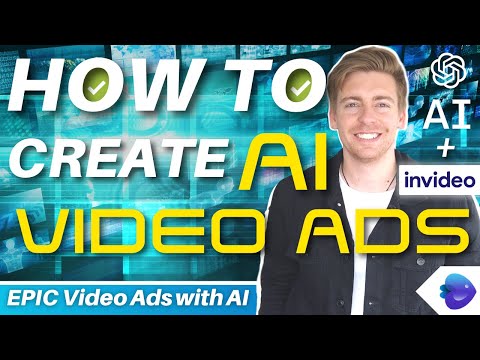
![Google Search Console Tutorial: Rank #1 on Google (Tips & Strategies) [Video]](https://video.getpvd.com/wp-content/uploads/2023/11/mp_211930_0_0jpg.jpg)
![How to use Omnisend | Ultimate Email Marketing Tutorial for Shopify Stores [Video]](https://video.getpvd.com/wp-content/uploads/2023/11/mp_211818_0_0jpg.jpg)
![How to use Canva Text to Image Tool (Free AI Image Generator) [Video]](https://video.getpvd.com/wp-content/uploads/2023/11/mp_211729_0_0jpg.jpg)
![How to use WISE Business | Cheapest Online Payment Gateway (Wise Tutorial 2023) [Video]](https://video.getpvd.com/wp-content/uploads/2023/11/mp_211595_0_0jpg.jpg)
![Semrush Keyword Research Tutorial for Bloggers: Semrush Keyword Magic Tool [Video]](https://video.getpvd.com/wp-content/uploads/2023/11/mp_211500_0_0jpg.jpg)