In this lead generation guide, I help you optimise your website for driving MORE leads. This is by optimising your website for conversions.This lead generation guide is for small businesses that are driving traffic to their website, however, noticing that their website visitors are not converting into leads. These are the 5 website optimisation that we highlight in this video:1. Turn your contact email and phone number into clickable links.2. Optimise your home page for conversions.3. Create simple forms.4. Make sure your website loads fast and is responsive.5. Create lead generation offers. Check the speed of your website here:https://gtmetrix.com/ Learn more about cloud flare here (for speeding up your website): https://www.cloudflare.com/ Get started with Canva for free here:https://canva.7eqqol.net/0qDG3*IMPORTANT NOTE: The Canva link up above is an affiliate link, which means we will get a commission if you upgrade to a paid plan through this link (with no extra cost to you), this helps support our channel and we thank you in advance! In this lead generation guide we cover the following chapters:0:00 Intro01:10 Clickable contact links03:48 Optimize home page07:00 Simple forms07:46 Fast & responsive09:41 Lead generation offer10:44 Outro Are you interested in joining our small business community?Join us to receive actionable tips, tutorials and tools to grow your small business online (Subscribe to our email list here): https://mailchi.mp/71ac3fcdbfdf/stewart-gauldLet me know if you found this lead generation guide helpful. Also, if you require any help or support with your marketing activities, make sure to get in touch with me today.Thanks for watching and enjoy!#leadgen #smallbusiness #websiteoptimization
stewart gauld
In this Loom tutorial, I share how to use Loom to create free screen and video recordings for online training and educationLoom allows you to streamline your team’s productivity by using Loom to capture video or screen recordings that you can simply share with clients, team members or other contacts. Get started with Loom for free here:https://loom.com Today we navigate through the below chapters for this Loom video and screen recording tutorial:0:00 Intro01:05 Getting started01:37 Loom account02:31 Loom library04:21 Create Loom video inside Loom account06:03 Create Loom video from Loom Chrome extension06:55 Record Loom07:40 Edit Loom recording08:33 Share Loom09:36 What your Loom recipients see10:56 Outro Are you interested in joining our small business community?Join us to receive actionable tips, tutorials and tools to grow your small business online (Subscribe to our email list) or join our exclusive community here: https://mailchi.mp/71ac3fcdbfdf/stewart-gauldLet me know if you found this Loom tutorial helpful. Also, if you require any help or support, make sure to get in touch with us today.Thanks for watching and enjoy!#screenrecording #loom
In this Monday.com Vs ClickUp guide, I help you identify the best project management software for your small business in 2022.Both these project management platforms are the best on the market in my opinion, especially for small businesses. In this Monday.com Vs ClickUp comparative guide I discuss and identify the best platform in terms of the user experience, ease of use, extensive features, pricing plans, free features and I also share my final recommendation for small businesses. Get started with ClickUp for free here:https://clickup.com/?fp_ref=stewart62 Get started with Monday for free here: https://mondaycom.grsm.io/stewartgauld3125*IMPORTANT NOTE: The links up above are affiliate links, which means we will get a commission if you upgrade to a paid plan through these links (with no extra cost to you), this helps support our channel and we thank you in advance! Here are the video resource we mentioned in this Monday.com Vs ClickUp guide:Learn how to use Monday here:https://youtu.be/a3PMLonhYCcLearn how to use ClickUp here:https://youtu.be/zrNThUsRmCg In this Monday.com Vs ClickUp we cover the following chapters:0:00 Intro01:17 Introduction to Monday.com Vs ClickUp02:23 User experience & ease of use03:44 Extensive features04:47 Pricing plans06:08 Free features06:59 Final thoughts 07:37 My recommendation 07:49 Outro Are you interested in joining our small business community?Join us to receive actionable tips, tutorials and tools to grow your small business online (Subscribe to our email list here): https://mailchi.mp/71ac3fcdbfdf/stewart-gauldLet me know if you found this Monday.com Vs ClickUp guide helpful. Also, if you require any help or support with your donation page, make sure to get in touch with me today.Thanks for watching and enjoy!#monday #clickup #projectmanagement
In this donation page tutorial, I share how you can create a donation landing page with Stripe to start collecting donations for your organization. Stripe is a free payment process platform that allows anyone to simply create a donation form/page with Stripe’s payment links feature. If you are a registered charity or nonprofit organisation, you can reduce the fees per donation. Learn more here: https://support.stripe.com/questions/fee-discount-for-nonprofit-organizations Here are the video resource we mentioned in this video:Learn how to make the most of Stripe:https://youtu.be/MAxRtmSWbbsHow to create a payment page with Stripe:https://youtu.be/9bGr4bf6WiU In this Stripe donation page tutorial we cover the following chapters:0:00 Intro.01:11 Getting started01:33 Stripe pricing02:27 Payment links03:12 Customize donation page06:08 Customize confirmation page07:10 Start collecting donations08:25 Donation page test08:55 Outro. Are you interested in joining our small business community?Join us to receive actionable tips, tutorials and tools to grow your small business online (Subscribe to our email list here): https://mailchi.mp/71ac3fcdbfdf/stewart-gauldLet me know if you found this Stripe donation page tutorial helpful. Also, if you require any help or support with your donation page, make sure to get in touch with me today.Thanks for watching and enjoy!#donations #stripe
In this Later tutorial, I share how you can better manage your social media marketing activities with Later.Later is a powerful social media management software for small businesses and agencies. Later, allows you to connect to Twitter, LinkedIn, TikTok, Instagram, Facebook and Pinterest so that you can schedule content across all these channels.Later also offers a generous free plan for individuals looking to get started with scheduling their content. This plan is limited to 10 posts per social media account per month. In this Later tutorial we cover the following chapters:0:00 Intro.01:16 Getting started with Later01:46 Later pricing02:51 Sign up / Sign in03:21 Download Later app03:41 Connect social media04:58 Later calendar05:15 Manage and add media06:28 Schedule posts (multiple)07:10 Edit content07:35 Saved captions08:01 Hashtag suggestions08:42 Customize each channel’s post09:26 Auto publish vs send notification10:40 Schedule posts (single)11:29 Media tab12:26 Conversations tab12:38 Analytics13:16 Link in bio tool14:04 Outro. Are you interested in joining our small business community?Join us to receive actionable tips, tutorials and tools to grow your small business online (Subscribe to our email list here): https://mailchi.mp/71ac3fcdbfdf/stewart-gauldLet me know if you found this social media management tutorial helpful. Also, if you require any help or support Later, make sure to get in touch with me today.Thanks for watching and enjoy!#socialmedia #later #socialmediamanagement
In this Canva video tutorial, I share how to create video ads with Canva for free! Canva is a powerful, all-in-one design tool that allows anyone to simply create any type of content from newsletters, logos, posters, social media content, videos and more. Canva also offers a free video maker for creating any type of video content you can imagine. Today, I share how you can create video ads in minutes with Canva. This is an easy and inexpensive way for quickly creating video content for your business. Get started with Canva for free here:https://canva.7eqqol.net/0qDG3*IMPORTANT NOTE: The link up above is an affiliate link, which means we will get a commission if you upgrade to a paid plan through this link (with no extra cost to you), this helps support our channel and we thank you in advance! Today we navigate through the below chapters for this Canva video maker tutorial:0:00 Intro01:10 Getting started02:16 Choose a custom video size03:27 Video Templates05:16 Your design Canvas05:44 Change video template06:56 Video structure08:24 Edit video elements20:31 Share & download21:44 Outro Are you interested in joining our small business community?Join us to receive actionable tips, tutorials and tools to grow your small business online (Subscribe to our email list) or join our exclusive community here: https://mailchi.mp/71ac3fcdbfdf/stewart-gauldLet me know if you found this Canva video ad tutorial helpful. Also, if you require any help or support, make sure to get in touch with us today.Thanks for watching and enjoy!#videoads #canva
In this Divi theme tutorial, I share how you can use the Divi theme to create your website without having to worry about any of the technical stuff!Divi is a powerful, premium WordPress theme that is suitable for both beginners to advanced WordPress users. Divi’s visual drag-and-drop page builder and professional website templates make it super easy for anyone to design stunning website pages in WordPress.Here are my favourite features that Divi Theme offers:- Easy to use visual drag and drop page builder.- 1000s of pre-made professional website layouts to use.- Create and design anything!- Simple page structure that anyone can understand.- Save and duplicate sections, rows and modules for other pages.- Removes the technical barriers to building a WordPress website. Get started with the Divi Theme here: https://www.elegantthemes.com/affiliates/idevaffiliate.php?id=51569 Are you looking for high-quality, affordable and reliable web hosting for your WordPress website?Get started with the web hosting provider (Hostpapa) here:https://www.hostpapa.com/aff_c?offer_id=437&aff_id=13909&source=stewartgauld*IMPORTANT NOTE: The links up above are affiliate links, which means we will get a commission if you upgrade to a paid plan through these links (with no extra cost to you), this helps support our channel and we thank you in advance! Here are the video resource we mentioned in this video:How to create a premium website with Divi:https://youtu.be/u8yO5BFvKD4How to create a free logo with Canva:https://youtu.be/0FIH9ehOyKE In this Divi theme tutorial we cover the following chapters:0:00 Intro.01:34 Getting started02:29 Sign into WordPress03:01 How to download Divi theme03:32 Divi theme pricing05:28 Install & Activate the Divi theme05:55 Receive Divi theme updates07:05 Add logo09:04 Create pages (3 methods)11:01 Templates (website layout packs)21:42 Create website pages from scratch23:17 Home page settings23:48 Add primary menu25:16 Outro. Are you interested in joining our small business community?Join us to receive actionable tips, tutorials and tools to grow your small business online (Subscribe to our email list here): https://mailchi.mp/71ac3fcdbfdf/stewart-gauldLet me know if you found this Divi theme tutorial helpful. Also, if you require any help or support with your Divi, make sure to get in touch with me today.Thanks for watching and enjoy!#divibuilder #divitheme #wordpress
Today, I share how to use Zoho Campaigns, a free email marketing software for small businesses.Zoho is an all-in-one suite of in-house business tools suitable for all types and sizes of businesses. One of these tools is Zoho Campaigns. This is a dynamic email marketing software that also allows you to engage in SMS marketing and social media marketing.In terms of email marketing capabilities, you can create email campaigns with absolute easy and build autoresponders and automated email sequences (email flows). Get started with Zoho Campaigns for free here:https://go.zoho.com/CpN*IMPORTANT NOTE: The link up above is an affiliate link, which means we will get a commission if you upgrade to a paid plan through this link (with no extra cost to you), this helps support our channel and we thank you in advance!Check out these other Zoho tutorials that I have added below.Learn how to use Zoho’s free CRM here (Better manage your contacts):https://youtu.be/RkmLKlFVc9QLearn how to use Zoho Projects here (Better manage your projects):https://youtu.be/UOx9RGlPfwcLearn how to use Zoho desk here (Better manage your service desk):https://youtu.be/pCcUD5c9LZwLearn how to use Zoho email here (Set up profession emails):https://youtu.be/bUSE7K7o5YwLearn how to use Zoho social here (Social media marketing tool):https://youtu.be/xyO485HoO_s Today we navigate through the below chapters for this Zoho Campaigns tutorial:0:00 Intro01:19 Getting started01:46 Zoho Campaign Pricing03:02 Zoho Campaigns dashboard03:33 Get to know your account07:14 How to create an email list11:15 How to create segmentations12:39 How to create signup forms14:09 Customize signup forms17:33 How to create an email campaign 20:54 Customize email campaign27:59 Settings28:37 Outro Are you interested in joining our small business community?Join us to receive actionable tips, tutorials and tools to grow your small business online (Subscribe to our email list) or join our exclusive community here: https://mailchi.mp/71ac3fcdbfdf/stewart-gauldLet me know if you found this Zoho email marketing tutorial helpful. Also, if you require any help or support, make sure to get in touch with us today.Thanks for watching and enjoy!#zoho #emailmarketing
Today, I dive into this Stripe payment links tutorial and share how you can simply create payment landing pages to collect payments online for your products or services.Stripe is a leading payment processing software that is used by all types and sizes of businesses.Stripe is built for developers, however, can also be used by non-techie for setting up and managing online payments. Learn how to get started with Stripe and navigate through all their awesome features here:https://youtu.be/MAxRtmSWbbs How to set up recurring payments online with Stripe:https://youtu.be/Ih_7ivdNHzs Interested in learning how to PayPal too? Check out this PayPal tutorial below:https://youtu.be/RynLlHvdjYI Today we navigate through the below chapters for this Stripe payment link tutorial:0:00 Intro01:12 Getting started01:59 How to use Payment links02:25 How to customize payment links03:43 Add products06:04 Customize confirmation page 07:25 Share payment page link08:02 Add payment methods08:37 Outro Are you interested in joining our small business community?Join us to receive actionable tips, tutorials and tools to grow your small business online (Subscribe to our email list) or join our exclusive community here: https://mailchi.mp/71ac3fcdbfdf/stewart-gauldLet me know if you found this Stripe payment page tutorial helpful. Also, if you require any help or support, make sure to get in touch with us today.Thanks for watching and enjoy!#stripe #onlinepayments
Today, I share how to create a free website with Canva in minutes!Canva is a powerful, all-in-one design tool that allows anyone to create any type of content from newsletters, logos, posters, social media, and more. Get started with Canva for free here:https://canva.7eqqol.net/0qDG3*IMPORTANT NOTE: The link above is an affiliate link, which means we will get a commission if you upgrade to a paid plan through this link (with no extra cost to you), which helps support our channel and we thank you in advance!Canva also allows you to create a functional and responsive website from scratch or using pre-made professional templates.You can also, create your own designs and convert these into your own Canva website. Check out the video resources we mentioned in this PayPal donation button tutorial: How to use Canva (a beginners guide):https://youtu.be/3n2i6uwgOa4How to use Calendly:https://youtu.be/QQ_rVHZYZi8How to use Google Forms:https://youtu.be/ubCvPDKpN2Y Today we navigate through the below chapters for this Canva Website Tutorial:0:00 Intro01:13 Getting started02:10 Canva website templates04:23 Preview Canva template (before changes)05:50 Change brand kit colors08:06 Customize Canva website template09:12 Add internal links (internal navigation)10:31 How to replace images in Canva11:58 Add elements to your Canva website12:38 Embed YouTube video into your website13:29 How to add videos in Canva14:10 Add external links (other online destinations)15:30 Add Canva website pages16:48 Add Google Map17:42 Canva grid view18:55 Preview Canva website (after changes)19:29 Publish website20:41 Add your website URL20:50 Add Favicon22:18 Test your new Canva website online!23:07 Outro Are you interested in joining our small business community?Join us to receive actionable tips, tutorials and tools to grow your small business online (Subscribe to our email list) or join our exclusive community here: https://mailchi.mp/71ac3fcdbfdf/stewart-gauldLet me know if you found this Canva Website Tutorial for beginners helpful. Also, if you require any help or support, make sure to get in touch with us today.Thanks for watching and enjoy!#canva #website
Today, I share how you can create systems and how-to guides with Scribe.By leveraging Scribe, you can simply create a how-to, step-by-step guide or instructional guide in minutes. This will help your organisation streamline systems and save time by creating easy-to-use guides that you can share with clients or your team members.Get started with Scribe for free here:https://www.scribehow.com Today we navigate through the below chapters for this how-to guide creation tutorial:0:00 Intro01:21 Getting started01:46 Scribe pricing02:27 Scribe dashboard02:53 How to create Scribe guides05:00 Edit Scribe11:51 Share Scribe with your clients or staff12:53 Download Scribe13:36 Add pages14:39 Outro Are you interested in joining our small business community?Join us to receive actionable tips, tutorials and tools to grow your small business online (Subscribe to our email list) or join our exclusive community here: https://mailchi.mp/71ac3fcdbfdf/stewart-gauldLet me know if you found this Scribe tutorial helpful. Also, if you require any help or support, make sure to get in touch with us today.Thanks for watching and enjoy!#scribe #howtoguides


![5 Simple Website Optimizations For Driving More Leads | Lead Generation Tips [Video]](https://video.getpvd.com/wp-content/uploads/2022/10/mp_153875_0_0jpg.jpg)

![Monday.com Vs ClickUp | What’s The Best Project Management Software in 2022? [Video]](https://video.getpvd.com/wp-content/uploads/2022/09/mp_152076_0_0jpg.jpg)
![How To Create A Donation Form in Minutes for FREE! | Stripe Donation Landing Page [Video]](https://video.getpvd.com/wp-content/uploads/2022/09/mp_151168_0_0jpg.jpg)
![How To Use Later for EFFECTIVE Social Media Management | Later Tutorial 2022 [Video]](https://video.getpvd.com/wp-content/uploads/2022/09/mp_150353_0_0jpg.jpg)
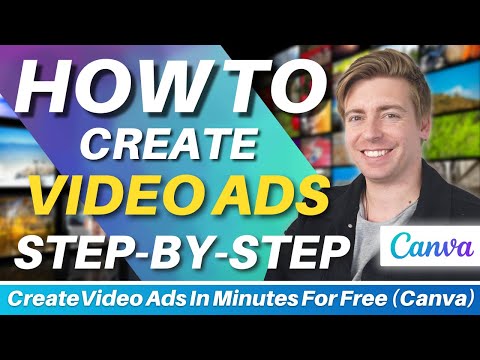
![How To Use Divi Theme | Complete Step-By-Step Tutorial for Beginners (2022) [Video]](https://video.getpvd.com/wp-content/uploads/2022/09/mp_148682_0_0jpg.jpg)
![How To Setup Auto Reply In Gmail | Out of Office Auto Reply [Video]](https://video.getpvd.com/wp-content/uploads/2022/09/mp_147724_0_0jpg.jpg)
![How To Use Zoho Campaigns | Free Email Marketing Software for Small Business [Video]](https://video.getpvd.com/wp-content/uploads/2022/09/mp_146730_0_0jpg.jpg)
![How To Create A Free Payment Landing Page for Beginners | Stripe Payment Links [Video]](https://video.getpvd.com/wp-content/uploads/2022/09/mp_145841_0_0jpg.jpg)
![How To Create A Free Website with Canva in Minutes! [Video]](https://video.getpvd.com/wp-content/uploads/2022/08/mp_144878_0_0jpg.jpg)
![How To Create How To Guides | Create Systems & Guides Online for Free (Scribe Tutorial) [Video]](https://video.getpvd.com/wp-content/uploads/2022/08/mp_143977_0_0jpg.jpg)